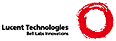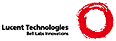*os_win32.txt* For Vim version 7.1. Last change: 2007 Apr 22
VIM REFERENCE MANUAL by George Reilly
*win32* *Win32* *MS-Windows*
This file documents the idiosyncrasies of the Win32 version of Vim.
The Win32 version of Vim works on both Windows NT and Windows 95. There are
both console and GUI versions. There is GUI version for use in the Win32s
subsystem in Windows 3.1[1]. You can also use the 32-bit DOS version of Vim
instead. See |os_msdos.txt|.
1. Known problems |win32-problems|
2. Startup |win32-startup|
3. Restore screen contents |win32-restore|
4. Using the mouse |win32-mouse|
5. Running under Windows 3.1 |win32-win3.1|
6. Win32 mini FAQ |win32-faq|
Additionally, there are a number of common Win32 and DOS items:
File locations |dos-locations|
Using backslashes |dos-backslash|
Standard mappings |dos-standard-mappings|
Screen output and colors |dos-colors|
File formats |dos-file-formats|
:cd command |dos-:cd|
Interrupting |dos-CTRL-Break|
Temp files |dos-temp-files|
Shell option default |dos-shell|
Win32 GUI |gui-w32|
Credits:
The Win32 version was written by George V. Reilly <[email protected]>.
The original Windows NT port was done by Roger Knobbe <[email protected]>.
The GUI version was made by George V. Reilly and Robert Webb.
For compiling see "src/INSTALL.pc". *win32-compiling*
==============================================================================
1. Known problems *windows95* *win32-problems*
There are a few known problems with running in a console on Windows 95. As
far as we know, this is the same in Windows 98 and Windows ME.
Comments from somebody working at Microsoft: "Win95 console support has always
been and will always be flaky".
1. Dead key support doesn't work.
2. Resizing the window with ":set columns=nn lines=nn" works, but executing
external commands MAY CAUSE THE SYSTEM TO HANG OR CRASH.
3. Screen updating is slow, unless you change 'columns' or 'lines' to a
non-DOS value. But then the second problem applies!
If this bothers you, use the 32 bit MS-DOS version or the Win32 GUI version.
When doing file name completion, Vim also finds matches for the short file
name. But Vim will still find and use the corresponding long file name. For
example, if you have the long file name "this_is_a_test" with the short file
name "this_i~1", the command ":e *1" will start editing "this_is_a_test".
==============================================================================
2. Startup *win32-startup*
Current directory *win32-curdir*
If Vim is started with a single file name argument, and it has a full path
(starts with "x:\"), Vim assumes it was started from the file explorer and
will set the current directory to where that file is. To avoid this when
typing a command to start Vim, use a forward slash instead of a backslash.
Example: >
vim c:\text\files\foo.txt
Will change to the "C:\text\files" directory. >
vim c:/text\files\foo.txt
Will use the current directory.
Term option *win32-term*
The only kind of terminal type that the Win32 version of Vim understands is
"win32", which is built-in. If you set 'term' to anything else, you will
probably get very strange behavior from Vim. Therefore Vim does not obtain
the default value of 'term' from the environment variable "TERM".
$PATH *win32-PATH*
The directory of the Vim executable is appended to $PATH. This is mostly to
make "!xxd' work, as it is in the Tools menu. And it also means that when
executable() returns 1 the executable can actually be executed.
==============================================================================
3. Restore screen contents *win32-restore*
When 'restorescreen' is set (which is the default), Vim will restore the
original contents of the console when exiting or when executing external
commands. If you don't want this, use ":set nors". |'restorescreen'|
==============================================================================
4. Using the mouse *win32-mouse*
The Win32 version of Vim supports using the mouse. If you have a two-button
mouse, the middle button can be emulated by pressing both left and right
buttons simultaneously - but note that in the Win32 GUI, if you have the right
mouse button pop-up menu enabled (see 'mouse'), you should err on the side of
pressing the left button first. |mouse-using|
When the mouse doesn't work, try disabling the "Quick Edit Mode" feature of
the console.
==============================================================================
5. Running under Windows 3.1 *win32-win3.1*
*win32s* *windows-3.1*
There is a special version of Gvim that runs under Windows 3.1 and 3.11. You
need the gvim.exe that was compiled with Visual C++ 4.1.
To run the Win32 version under Windows 3.1, you need to install Win32s. You
might have it already from another Win32 application which you have installed.
If Vim doesn't seem to be running properly, get the latest version: 1.30c.
You can find it at:
http://support.microsoft.com/download/support/mslfiles/pw1118.exe
(Microsoft moved it again, we don't know where it is now :-( ).
The reason for having two versions of gvim.exe is that the Win32s version was
compiled with VC++ 4.1. This is the last version of VC++ that supports Win32s
programs. VC++ 5.0 is better, so that one was used for the Win32 version.
Apart from that, there is no difference between the programs. If you are in a
mixed environment, you can use the gvim.exe for Win32s on both.
The Win32s version works the same way as the Win32 version under 95/NT. When
running under Win32s the following differences apply:
- You cannot use long file names, because Windows 3.1 doesn't support them!
- When executing an external command, it doesn't return an exit code. After
doing ":make" you have to do ":cn" yourself.
==============================================================================
6. Win32 mini FAQ *win32-faq*
Q. Why does the Win32 version of Vim update the screen so slowly on Windows 95?
A. The support for Win32 console mode applications is very buggy in Win95.
For some unknown reason, the screen updates very slowly when Vim is run at
one of the standard resolutions (80x25, 80x43, or 80x50) and the 16-bit DOS
version updates the screen much more quickly than the Win32 version.
However, if the screen is set to some other resolution, such as by ":set
columns=100" or ":set lines=40", screen updating becomes about as fast as
it is with the 16-bit version.
WARNING: Changing 'columns' may make Windows 95 crash while updating the
window (complaints --> Microsoft). Since this mostly works, this has not
been disabled, but be careful with changing 'columns'.
Changing the screen resolution makes updates faster, but it brings
additional problems. External commands (e.g., ":!dir") can cause Vim to
freeze when the screen is set to a non-standard resolution, particularly
when 'columns' is not equal to 80. It is not possible for Vim to reliably
set the screen resolution back to the value it had upon startup before
running external commands, so if you change the number of 'lines' or
'columns', be very, very careful. In fact, Vim will not allow you to
execute external commands when 'columns' is not equal to 80, because it is
so likely to freeze up afterwards.
None of the above applies on Windows NT. Screen updates are fast, no
matter how many 'lines' or 'columns' the window has, and external commands
do not cause Vim to freeze.
Q. So if the Win32 version updates the screen so slowly on Windows 95 and the
16-bit DOS version updates the screen quickly, why would I want to run the
Win32 version?
A. Firstly, the Win32 version isn't that slow, especially when the screen is
set to some non-standard number of 'lines' or 'columns'. Secondly, the
16-bit DOS version has some severe limitations: It can't do big changes and
it doesn't know about long file names. The Win32 version doesn't have these
limitations and it's faster overall (the same is true for the 32-bit DJGPP
DOS version of Vim). The Win32 version is smarter about handling the
screen, the mouse, and the keyboard than the DJGPP version is.
Q. And what about the 16-bit DOS version versus the Win32 version on NT?
A. There are no good reasons to run the 16-bit DOS version on NT. The Win32
version updates the screen just as fast as the 16-bit version does when
running on NT. All of the above disadvantages apply. Finally, DOS
applications can take a long time to start up and will run more slowly. On
non-Intel NT platforms, the DOS version is almost unusably slow, because it
runs on top of an 80x86 emulator.
Q. How do I change the font?
A. In the GUI version, you can use the 'guifont' option. Example: >
:set guifont=Lucida_Console:h15:cDEFAULT
< In the console version, you need to set the font of the console itself.
You cannot do this from within Vim.
Q. When I change the size of the console window with ':set lines=xx' or
similar, the font changes! (Win95)
A. You have the console font set to 'Auto' in Vim's (or your MS-DOS prompt's)
properties. This makes W95 guess (badly!) what font is best. Set an explicit
font instead.
Q. Why can't I paste into Vim when running Windows 95?
A. In the properties dialog box for the MS-DOS window, go to "MS-DOS
Prompt/Misc/Fast pasting" and make sure that it is NOT checked. You should
also do ":set paste" in Vim to avoid unexpected effects. |'paste'|
Q. How do I type dead keys on Windows 95, in the console version?
(A dead key is an accent key, such as acute, grave, or umlaut, that doesn't
produce a character by itself, but when followed by another key, produces
an accented character, such as a-acute, e-grave, u-umlaut, n-tilde, and so
on. Very useful for most European languages. English-language keyboard
layouts don't use dead keys, as far as we know.)
A. You don't. The console mode input routines simply do not work correctly in
Windows 95, and I have not been able to work around them. In the words
of a senior developer at Microsoft:
Win95 console support has always been and will always be flaky.
The flakiness is unavoidable because we are stuck between the world of
MS-DOS keyboard TSRs like KEYB (which wants to cook the data;
important for international) and the world of Win32.
So keys that don't "exist" in MS-DOS land (like dead keys) have a
very tenuous existence in Win32 console land. Keys that act
differently between MS-DOS land and Win32 console land (like
capslock) will act flaky.
Don't even _mention_ the problems with multiple language keyboard
layouts...
You may be able to fashion some sort of workaround with the digraphs
mechanism. |digraphs|
The best solution is to use the Win32 GUI version gvim.exe. Alternatively,
you can try one of the DOS versions of Vim where dead keys reportedly do
work.
Q. How do I type dead keys on Windows NT?
A. Dead keys work on NT 3.51. Just type them as you would in any other
application.
On NT 4.0, you need to make sure that the default locale (set in the
Keyboard part of the Control Panel) is the same as the currently active
locale. Otherwise the NT code will get confused and crash! This is a NT
4.0 problem, not really a Vim problem.
Q. I'm using Vim to edit a symbolically linked file on a Unix NFS file server.
When I write the file, Vim does not "write through" the symlink. Instead,
it deletes the symbolic link and creates a new file in its place. Why?
A. On Unix, Vim is prepared for links (symbolic or hard). A backup copy of
the original file is made and then the original file is overwritten. This
assures that all properties of the file remain the same. On non-Unix
systems, the original file is renamed and a new file is written. Only the
protection bits are set like the original file. However, this doesn't work
properly when working on an NFS-mounted file system where links and other
things exist. The only way to fix this in the current version is not
making a backup file, by ":set nobackup nowritebackup" |'writebackup'|
Q. I'm using Vim to edit a file on a Unix file server through Samba. When I
write the file, the owner of the file is changed. Why?
A. When writing a file Vim renames the original file, this is a backup (in
case writing the file fails halfway). Then the file is written as a new
file. Samba then gives it the default owner for the file system, which may
differ from the original owner.
To avoid this set the 'backupcopy' option to "yes". Vim will then make a
copy of the file for the backup, and overwrite the original file. The
owner isn't changed then.
Q. How do I get to see the output of ":make" while it's running?
A. Basically what you need is to put a tee program that will copy its input
(the output from make) to both stdout and to the errorfile. You can find a
copy of tee (and a number of other GNU tools) at
http://gnuwin32.sourceforge.net or http://unxutils.sourceforge.net
Alternatively, try the more recent Cygnus version of the GNU tools at
http://www.cygwin.com Other Unix-style tools for Win32 are listed at
http://directory.google.com/Top/Computers/Software/Operating_Systems/Unix/Win32/
When you do get a copy of tee, you'll need to add >
:set shellpipe=\|\ tee
< to your _vimrc.
Q. I'm storing files on a remote machine that works with VisionFS, and files
disappear!
A. VisionFS can't handle certain dot (.) three letter extension file names.
SCO declares this behavior required for backwards compatibility with 16bit
DOS/Windows environments. The two commands below demonstrate the behavior:
>
echo Hello > file.bat~
dir > file.bat
<
The result is that the "dir" command updates the "file.bat~" file, instead
of creating a new "file.bat" file. This same behavior is exhibited in Vim
when editing an existing file named "foo.bat" because the default behavior
of Vim is to create a temporary file with a '~' character appended to the
name. When the file is written, it winds up being deleted.
Solution: Add this command to your _vimrc file: >
:set backupext=.temporary
Q. How do I change the blink rate of the cursor?
A. You can't! This is a limitation of the NT console. NT 5.0 is reported to
be able to set the blink rate for all console windows at the same time.
*:!start*
Q. How can I run an external command or program asynchronously?
A. When using :! to run an external command, you can run it with "start": >
:!start winfile.exe<CR>
< Using "start" stops Vim switching to another screen, opening a new console,
or waiting for the program to complete; it indicates that you are running a
program that does not effect the files you are editing. Programs begun
with :!start do not get passed Vim's open file handles, which means they do
not have to be closed before Vim.
To avoid this special treatment, use ":! start".
Q. I'm using Win32s, and when I try to run an external command like "make",
Vim doesn't wait for it to finish! Help!
A. The problem is that a 32-bit application (Vim) can't get notification from
Windows that a 16-bit application (your DOS session) has finished. Vim
includes a work-around for this, but you must set up your DOS commands to
run in a window, not full-screen. Unfortunately the default when you
install Windows is full-screen. To change this:
1) Start PIF editor (in the Main program group).
2) Open the file "_DEFAULT.PIF" in your Windows directory.
3) Changes the display option from "Full Screen" to "Windowed".
4) Save and exit.
To test, start Vim and type >
:!dir C:\<CR>".
< You should see a DOS box window appear briefly with the directory listing.
Q. I use Vim under Win32s and NT. In NT, I can define the console to default to
50 lines, so that I get a 80x50 shell when I ':sh'. Can I do the same in
W3.1x, or am I stuck with 80x25?
A. Edit SYSTEM.INI and add 'ScreenLines=50' to the [NonWindowsApp] section. DOS
prompts and external DOS commands will now run in a 50-line window.
vim:tw=78:fo=tcq2:ts=8:ft=help:norl:
|