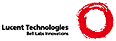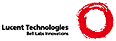*editing.txt* For Vim version 7.1. Last change: 2007 May 11
VIM REFERENCE MANUAL by Bram Moolenaar
Editing files *edit-files*
1. Introduction |edit-intro|
2. Editing a file |edit-a-file|
3. The argument list |argument-list|
4. Writing |writing|
5. Writing and quitting |write-quit|
6. Dialogs |edit-dialogs|
7. The current directory |current-directory|
8. Editing binary files |edit-binary|
9. Encryption |encryption|
10. Timestamps |timestamps|
11. File Searching |file-searching|
==============================================================================
1. Introduction *edit-intro*
Editing a file with Vim means:
1. reading the file into a buffer
2. changing the buffer with editor commands
3. writing the buffer into a file
*current-file*
As long as you don't write the buffer, the original file remains unchanged.
If you start editing a file (read a file into the buffer), the file name is
remembered as the "current file name". This is also known as the name of the
current buffer. It can be used with "%" on the command line |:_%|.
*alternate-file*
If there already was a current file name, then that one becomes the alternate
file name. It can be used with "#" on the command line |:_#| and you can use
the |CTRL-^| command to toggle between the current and the alternate file.
However, the alternate file name is not changed when |:keepalt| is used.
*:keepalt* *:keepa*
:keepalt {cmd} Execute {cmd} while keeping the current alternate file
name. Note that commands invoked indirectly (e.g.,
with a function) may still set the alternate file
name. {not in Vi}
All file names are remembered in the buffer list. When you enter a file name,
for editing (e.g., with ":e filename") or writing (e.g., with ":w filename"),
the file name is added to the list. You can use the buffer list to remember
which files you edited and to quickly switch from one file to another (e.g.,
to copy text) with the |CTRL-^| command. First type the number of the file
and then hit CTRL-^. {Vi: only one alternate file name is remembered}
CTRL-G or *CTRL-G* *:f* *:fi* *:file*
:f[ile] Prints the current file name (as typed, unless ":cd"
was used), the cursor position (unless the 'ruler'
option is set), and the file status (readonly,
modified, read errors, new file). See the 'shortmess'
option about how to make this message shorter.
{Vi does not include column number}
:f[ile]! like |:file|, but don't truncate the name even when
'shortmess' indicates this.
{count}CTRL-G Like CTRL-G, but prints the current file name with
full path. If the count is higher than 1 the current
buffer number is also given. {not in Vi}
*g_CTRL-G* *word-count* *byte-count*
g CTRL-G Prints the current position of the cursor in five
ways: Column, Line, Word, Character and Byte. If the
number of Characters and Bytes is the same then the
Character position is omitted.
If there are characters in the line that take more
than one position on the screen (<Tab> or special
character), both the "real" column and the screen
column are shown, separated with a dash.
See also 'ruler' option. {not in Vi}
*v_g_CTRL-G*
{Visual}g CTRL-G Similar to "g CTRL-G", but Word, Character, Line, and
Byte counts for the visually selected region are
displayed.
In Blockwise mode, Column count is also shown. (For
{Visual} see |Visual-mode|.)
{not in VI}
*:file_f*
:f[ile][!] {name} Sets the current file name to {name}. The optional !
avoids truncating the message, as with |:file|.
If the buffer did have a name, that name becomes the
|alternate-file| name. An unlisted buffer is created
to hold the old name.
*:0file*
:0f[ile][!] Remove the name of the current buffer. The optional !
avoids truncating the message, as with |:file|. {not
in Vi}
:buffers
:files
:ls List all the currently known file names. See
'windows.txt' |:files| |:buffers| |:ls|. {not in
Vi}
Vim will remember the full path name of a file name that you enter. In most
cases when the file name is displayed only the name you typed is shown, but
the full path name is being used if you used the ":cd" command |:cd|.
*home-replace*
If the environment variable $HOME is set, and the file name starts with that
string, it is often displayed with HOME replaced with "~". This was done to
keep file names short. When reading or writing files the full name is still
used, the "~" is only used when displaying file names. When replacing the
file name would result in just "~", "~/" is used instead (to avoid confusion
between options set to $HOME with 'backupext' set to "~").
When writing the buffer, the default is to use the current file name. Thus
when you give the "ZZ" or ":wq" command, the original file will be
overwritten. If you do not want this, the buffer can be written into another
file by giving a file name argument to the ":write" command. For example: >
vim testfile
[change the buffer with editor commands]
:w newfile
:q
This will create a file "newfile", that is a modified copy of "testfile".
The file "testfile" will remain unchanged. Anyway, if the 'backup' option is
set, Vim renames or copies the original file before it will be overwritten.
You can use this file if you discover that you need the original file. See
also the 'patchmode' option. The name of the backup file is normally the same
as the original file with 'backupext' appended. The default "~" is a bit
strange to avoid accidentally overwriting existing files. If you prefer ".bak"
change the 'backupext' option. Extra dots are replaced with '_' on MS-DOS
machines, when Vim has detected that an MS-DOS-like filesystem is being used
(e.g., messydos or crossdos) or when the 'shortname' option is on. The
backup file can be placed in another directory by setting 'backupdir'.
*auto-shortname*
Technical: On the Amiga you can use 30 characters for a file name. But on an
MS-DOS-compatible filesystem only 8 plus 3 characters are
available. Vim tries to detect the type of filesystem when it is
creating the .swp file. If an MS-DOS-like filesystem is suspected,
a flag is set that has the same effect as setting the 'shortname'
option. This flag will be reset as soon as you start editing a
new file. The flag will be used when making the file name for the
".swp" and ".~" files for the current file. But when you are
editing a file in a normal filesystem and write to an MS-DOS-like
filesystem the flag will not have been set. In that case the
creation of the ".~" file may fail and you will get an error
message. Use the 'shortname' option in this case.
When you started editing without giving a file name, "No File" is displayed in
messages. If the ":write" command is used with a file name argument, the file
name for the current file is set to that file name. This only happens when
the 'F' flag is included in 'cpoptions' (by default it is included) |cpo-F|.
This is useful when entering text in an empty buffer and then writing it to a
file. If 'cpoptions' contains the 'f' flag (by default it is NOT included)
|cpo-f| the file name is set for the ":read file" command. This is useful
when starting Vim without an argument and then doing ":read file" to start
editing a file.
When the file name was set and 'filetype' is empty the filetype detection
autocommands will be triggered.
*not-edited*
Because the file name was set without really starting to edit that file, you
are protected from overwriting that file. This is done by setting the
"notedited" flag. You can see if this flag is set with the CTRL-G or ":file"
command. It will include "[Not edited]" when the "notedited" flag is set.
When writing the buffer to the current file name (with ":w!"), the "notedited"
flag is reset.
*abandon*
Vim remembers whether you have changed the buffer. You are protected from
losing the changes you made. If you try to quit without writing, or want to
start editing another file, Vim will refuse this. In order to overrule this
protection, add a '!' to the command. The changes will then be lost. For
example: ":q" will not work if the buffer was changed, but ":q!" will. To see
whether the buffer was changed use the "CTRL-G" command. The message includes
the string "[Modified]" if the buffer has been changed.
If you want to automatically save the changes without asking, switch on the
'autowriteall' option. 'autowrite' is the associated Vi-compatible option
that does not work for all commands.
If you want to keep the changed buffer without saving it, switch on the
'hidden' option. See |hidden-buffer|.
==============================================================================
2. Editing a file *edit-a-file*
*:e* *:edit*
:e[dit] [++opt] [+cmd] Edit the current file. This is useful to re-edit the
current file, when it has been changed outside of Vim.
This fails when changes have been made to the current
buffer and 'autowriteall' isn't set or the file can't
be written.
Also see |++opt| and |+cmd|.
{Vi: no ++opt}
*:edit!*
:e[dit]! [++opt] [+cmd]
Edit the current file always. Discard any changes to
the current buffer. This is useful if you want to
start all over again.
Also see |++opt| and |+cmd|.
{Vi: no ++opt}
*:edit_f*
:e[dit] [++opt] [+cmd] {file}
Edit {file}.
This fails when changes have been made to the current
buffer, unless 'hidden' is set or 'autowriteall' is
set and the file can be written.
Also see |++opt| and |+cmd|.
{Vi: no ++opt}
*:edit!_f*
:e[dit]! [++opt] [+cmd] {file}
Edit {file} always. Discard any changes to the
current buffer.
Also see |++opt| and |+cmd|.
{Vi: no ++opt}
:e[dit] [++opt] [+cmd] #[count]
Edit the [count]th buffer (as shown by |:files|).
This command does the same as [count] CTRL-^. But ":e
#" doesn't work if the alternate buffer doesn't have a
file name, while CTRL-^ still works then.
Also see |++opt| and |+cmd|.
{Vi: no ++opt}
*:ene* *:enew*
:ene[w] Edit a new, unnamed buffer. This fails when changes
have been made to the current buffer, unless 'hidden'
is set or 'autowriteall' is set and the file can be
written.
If 'fileformats' is not empty, the first format given
will be used for the new buffer. If 'fileformats' is
empty, the 'fileformat' of the current buffer is used.
{not in Vi}
*:ene!* *:enew!*
:ene[w]! Edit a new, unnamed buffer. Discard any changes to
the current buffer.
Set 'fileformat' like |:enew|.
{not in Vi}
*:fin* *:find*
:fin[d][!] [++opt] [+cmd] {file}
Find {file} in 'path' and then |:edit| it.
{not in Vi} {not available when the |+file_in_path|
feature was disabled at compile time}
:{count}fin[d][!] [++opt] [+cmd] {file}
Just like ":find", but use the {count} match in
'path'. Thus ":2find file" will find the second
"file" found in 'path'. When there are fewer matches
for the file in 'path' than asked for, you get an
error message.
*:ex*
:ex [++opt] [+cmd] [file]
Same as |:edit|.
*:vi* *:visual*
:vi[sual][!] [++opt] [+cmd] [file]
When used in Ex mode: Leave |Ex-mode|, go back to
Normal mode. Otherwise same as |:edit|.
*:vie* *:view*
:vie[w] [++opt] [+cmd] file
When used in Ex mode: Leave |Ex mode|, go back to
Normal mode. Otherwise same as |:edit|, but set
'readonly' option for this buffer. {not in Vi}
*CTRL-^* *CTRL-6*
CTRL-^ Edit the alternate file (equivalent to ":e #").
Mostly the alternate file is the previously edited
file. This is a quick way to toggle between two
files.
If the 'autowrite' or 'autowriteall' option is on and
the buffer was changed, write it.
Mostly the ^ character is positioned on the 6 key,
pressing CTRL and 6 then gets you what we call CTRL-^.
But on some non-US keyboards CTRL-^ is produced in
another way.
{count}CTRL-^ Edit [count]th file in the buffer list (equivalent to
":e #[count]"). This is a quick way to switch between
files.
See |CTRL-^| above for further details.
{not in Vi}
[count]]f *]f* *[f*
[count][f Same as "gf". Deprecated.
*gf* *E446* *E447*
[count]gf Edit the file whose name is under or after the cursor.
Mnemonic: "goto file".
Uses the 'isfname' option to find out which characters
are supposed to be in a file name. Trailing
punctuation characters ".,:;!" are ignored.
Uses the 'path' option as a list of directory names
to look for the file. Also looks for the file
relative to the current file.
Uses the 'suffixesadd' option to check for file names
with a suffix added.
If the file can't be found, 'includeexpr' is used to
modify the name and another attempt is done.
If a [count] is given, the count'th file that is found
in the 'path' is edited.
This command fails if Vim refuses to |abandon| the
current file.
If you want to edit the file in a new window use
|CTRL-W_CTRL-F|.
If you do want to edit a new file, use: >
:e <cfile>
< To make gf always work like that: >
:map gf :e <cfile><CR>
< If the name is a hypertext link, that looks like
"type://machine/path", you need the |netrw| plugin.
For Unix the '~' character is expanded, like in
"~user/file". Environment variables are expanded too
|expand-env|.
{not in Vi}
{not available when the |+file_in_path| feature was
disabled at compile time}
*v_gf*
{Visual}[count]gf Same as "gf", but the highlighted text is used as the
name of the file to edit. 'isfname' is ignored.
Leading blanks are skipped, otherwise all blanks and
special characters are included in the file name.
(For {Visual} see |Visual-mode|.)
{not in VI}
*gF*
[count]gF Same as "gf", except if a number follows the file
name, then the cursor is positioned on that line in
the file. The file name and the number must be
separated by a non-filename (see 'isfname') and
non-numeric character. White space between the
filename, the separator and the number are ignored.
Examples:
eval.c:10 ~
eval.c @ 20 ~
eval.c (30) ~
eval.c 40 ~
*v_gF*
{Visual}[count]gF Same as "v_gf".
These commands are used to start editing a single file. This means that the
file is read into the buffer and the current file name is set. The file that
is opened depends on the current directory, see |:cd|.
See |read-messages| for an explanation of the message that is given after the
file has been read.
You can use the ":e!" command if you messed up the buffer and want to start
all over again. The ":e" command is only useful if you have changed the
current file name.
*:filename* *{file}*
Note for systems other than Unix and MS-DOS: When using a command that
accepts a single file name (like ":edit file") spaces in the file name are
allowed, but trailing spaces are ignored. This is useful on systems that
allow file names with embedded spaces (like MS-Windows and the Amiga).
Example: The command ":e Long File Name " will edit the file "Long File
Name". When using a command that accepts more than one file name (like ":next
file1 file2") embedded spaces must be escaped with a backslash.
*wildcard* *wildcards*
Wildcards in {file} are expanded. Which wildcards are supported depends on
the system. These are the common ones:
? matches one character
* matches anything, including nothing
** matches anything, including nothing, recurses into directories
[abc] match 'a', 'b' or 'c'
To avoid the special meaning of the wildcards prepend a backslash. However,
on MS-Windows the backslash is a path separator and "path\[abc]" is still seen
as a wildcard when "[" is in the 'isfname' option. A simple way to avoid this
is to use "path\[[]abc]". Then the file "path[abc]" literally.
*starstar-wildcard*
Expanding "**" is possible on Unix, Win32, Mac OS/X and a few other systems.
This allows searching a directory tree. This goes up to 100 directories deep.
Example: >
:n **/*.txt
Finds files:
ttt.txt
subdir/ttt.txt
a/b/c/d/ttt.txt
When non-wildcard characters are used these are only matched in the first
directory. Example: >
:n /usr/inc**/*.h
Finds files:
/usr/include/types.h
/usr/include/sys/types.h
/usr/inc_old/types.h
*backtick-expansion* *`-expansion*
On Unix and a few other systems you can also use backticks in the file name,
for example: >
:e `find . -name ver\\*.c -print`
The backslashes before the star are required to prevent "ver*.c" to be
expanded by the shell before executing the find program.
This also works for most other systems, with the restriction that the
backticks must be around the whole item. It is not possible to have text
directly before the first or just after the last backtick.
*`=*
You can have the backticks expanded as a Vim expression, instead of an
external command, by using the syntax `={expr}` e.g.: >
:e `=tempname()`
The expression can contain just about anything, thus this can also be used to
avoid the special meaning of '"', '|', '%' and '#'. Names are to be separated
with line breaks. When the result is a |List| then each item is used as a
name. Line breaks also separate names.
*++opt* *[++opt]*
The [++opt] argument can be used to force the value of 'fileformat',
'fileencoding' or 'binary' to a value for one command, and to specify the
behavior for bad characters. The form is: >
++{optname}
Or: >
++{optname}={value}
Where {optname} is one of: *++ff* *++enc* *++bin* *++nobin* *++edit*
ff or fileformat overrides 'fileformat'
enc or encoding overrides 'fileencoding'
bin or binary sets 'binary'
nobin or nobinary resets 'binary'
bad specifies behavior for bad characters
edit for |:read| only: keep option values as if editing
a file
{value} cannot contain white space. It can be any valid value for these
options. Examples: >
:e ++ff=unix
This edits the same file again with 'fileformat' set to "unix". >
:w ++enc=latin1 newfile
This writes the current buffer to "newfile" in latin1 format.
There may be several ++opt arguments, separated by white space. They must all
appear before any |+cmd| argument.
*++bad*
The argument of "++bad=" specifies what happens with characters that can't be
converted and illegal bytes. It can be one of three things:
++bad=X A single-byte character that replaces each bad character.
++bad=keep Keep bad characters without conversion. Note that this may
result in illegal bytes in your text!
++bad=drop Remove the bad characters.
The default is like "++bad=?": Replace each bad character with a question
mark.
Note that when reading, the 'fileformat' and 'fileencoding' options will be
set to the used format. When writing this doesn't happen, thus a next write
will use the old value of the option. Same for the 'binary' option.
*+cmd* *[+cmd]*
The [+cmd] argument can be used to position the cursor in the newly opened
file, or execute any other command:
+ Start at the last line.
+{num} Start at line {num}.
+/{pat} Start at first line containing {pat}.
+{command} Execute {command} after opening the new file.
{command} is any Ex command.
To include a white space in the {pat} or {command}, precede it with a
backslash. Double the number of backslashes. >
:edit +/The\ book file
:edit +/dir\ dirname\\ file
:edit +set\ dir=c:\\\\temp file
Note that in the last example the number of backslashes is halved twice: Once
for the "+cmd" argument and once for the ":set" command.
*file-formats*
The 'fileformat' option sets the <EOL> style for a file:
'fileformat' characters name ~
"dos" <CR><NL> or <NL> DOS format *DOS-format*
"unix" <NL> Unix format *Unix-format*
"mac" <CR> Mac format *Mac-format*
Previously 'textmode' was used. It is obsolete now.
When reading a file, the mentioned characters are interpreted as the <EOL>.
In DOS format (default for MS-DOS, OS/2 and Win32), <CR><NL> and <NL> are both
interpreted as the <EOL>. Note that when writing the file in DOS format,
<CR> characters will be added for each single <NL>. Also see |file-read|.
When writing a file, the mentioned characters are used for <EOL>. For DOS
format <CR><NL> is used. Also see |DOS-format-write|.
You can read a file in DOS format and write it in Unix format. This will
replace all <CR><NL> pairs by <NL> (assuming 'fileformats' includes "dos"): >
:e file
:set fileformat=unix
:w
If you read a file in Unix format and write with DOS format, all <NL>
characters will be replaced with <CR><NL> (assuming 'fileformats' includes
"unix"): >
:e file
:set fileformat=dos
:w
If you start editing a new file and the 'fileformats' option is not empty
(which is the default), Vim will try to detect whether the lines in the file
are separated by the specified formats. When set to "unix,dos", Vim will
check for lines with a single <NL> (as used on Unix and Amiga) or by a <CR>
<NL> pair (MS-DOS). Only when ALL lines end in <CR><NL>, 'fileformat' is set
to "dos", otherwise it is set to "unix". When 'fileformats' includes "mac",
and no <NL> characters are found in the file, 'fileformat' is set to "mac".
If the 'fileformat' option is set to "dos" on non-MS-DOS systems the message
"[dos format]" is shown to remind you that something unusual is happening. On
MS-DOS systems you get the message "[unix format]" if 'fileformat' is set to
"unix". On all systems but the Macintosh you get the message "[mac format]"
if 'fileformat' is set to "mac".
If the 'fileformats' option is empty and DOS format is used, but while reading
a file some lines did not end in <CR><NL>, "[CR missing]" will be included in
the file message.
If the 'fileformats' option is empty and Mac format is used, but while reading
a file a <NL> was found, "[NL missing]" will be included in the file message.
If the new file does not exist, the 'fileformat' of the current buffer is used
when 'fileformats' is empty. Otherwise the first format from 'fileformats' is
used for the new file.
Before editing binary, executable or Vim script files you should set the
'binary' option. A simple way to do this is by starting Vim with the "-b"
option. This will avoid the use of 'fileformat'. Without this you risk that
single <NL> characters are unexpectedly replaced with <CR><NL>.
You can encrypt files that are written by setting the 'key' option. This
provides some security against others reading your files. |encryption|
==============================================================================
3. The argument list *argument-list* *arglist*
If you give more than one file name when starting Vim, this list is remembered
as the argument list. You can jump to each file in this list.
Do not confuse this with the buffer list, which you can see with the
|:buffers| command. The argument list was already present in Vi, the buffer
list is new in Vim. Every file name in the argument list will also be present
in the buffer list (unless it was deleted with |:bdel| or |:bwipe|). But it's
common that names in the buffer list are not in the argument list.
This subject is introduced in section |07.2| of the user manual.
There is one global argument list, which is used for all windows by default.
It is possible to create a new argument list local to a window, see
|:arglocal|.
You can use the argument list with the following commands, and with the
expression functions |argc()| and |argv()|. These all work on the argument
list of the current window.
*:ar* *:args*
:ar[gs] Print the argument list, with the current file in
square brackets.
:ar[gs] [++opt] [+cmd] {arglist} *:args_f*
Define {arglist} as the new argument list and edit
the first one. This fails when changes have been made
and Vim does not want to |abandon| the current buffer.
Also see |++opt| and |+cmd|.
{Vi: no ++opt}
:ar[gs]! [++opt] [+cmd] {arglist} *:args_f!*
Define {arglist} as the new argument list and edit
the first one. Discard any changes to the current
buffer.
Also see |++opt| and |+cmd|.
{Vi: no ++opt}
:[count]arge[dit][!] [++opt] [+cmd] {name} *:arge* *:argedit*
Add {name} to the argument list and edit it.
When {name} already exists in the argument list, this
entry is edited.
This is like using |:argadd| and then |:edit|.
Note that only one file name is allowed, and spaces
inside the file name are allowed, like with |:edit|.
[count] is used like with |:argadd|.
[!] is required if the current file cannot be
|abandon|ed.
Also see |++opt| and |+cmd|.
{not in Vi}
:[count]arga[dd] {name} .. *:arga* *:argadd* *E479*
Add the {name}s to the argument list.
If [count] is omitted, the {name}s are added just
after the current entry in the argument list.
Otherwise they are added after the [count]'th file.
If the argument list is "a b c", and "b" is the
current argument, then these commands result in:
command new argument list ~
:argadd x a b x c
:0argadd x x a b c
:1argadd x a x b c
:99argadd x a b c x
There is no check for duplicates, it is possible to
add a file to the argument list twice.
The currently edited file is not changed.
{not in Vi} {not available when compiled without the
|+listcmds| feature}
Note: you can also use this method: >
:args ## x
< This will add the "x" item and sort the new list.
:argd[elete] {pattern} .. *:argd* *:argdelete* *E480*
Delete files from the argument list that match the
{pattern}s. {pattern} is used like a file pattern,
see |file-pattern|. "%" can be used to delete the
current entry.
This command keeps the currently edited file, also
when it's deleted from the argument list.
Example: >
:argdel *.obj
< {not in Vi} {not available when compiled without the
|+listcmds| feature}
:{range}argd[elete] Delete the {range} files from the argument list.
When the last number in the range is too high, up to
the last argument is deleted. Example: >
:10,1000argdel
< Deletes arguments 10 and further, keeping 1-9.
{not in Vi} {not available when compiled without the
|+listcmds| feature}
*:argu* *:argument*
:[count]argu[ment] [count] [++opt] [+cmd]
Edit file [count] in the argument list. When [count]
is omitted the current entry is used. This fails
when changes have been made and Vim does not want to
|abandon| the current buffer.
Also see |++opt| and |+cmd|.
{not in Vi} {not available when compiled without the
|+listcmds| feature}
:[count]argu[ment]! [count] [++opt] [+cmd]
Edit file [count] in the argument list, discard any
changes to the current buffer. When [count] is
omitted the current entry is used.
Also see |++opt| and |+cmd|.
{not in Vi} {not available when compiled without the
|+listcmds| feature}
:[count]n[ext] [++opt] [+cmd] *:n* *:ne* *:next* *E165* *E163*
Edit [count] next file. This fails when changes have
been made and Vim does not want to |abandon| the
current buffer. Also see |++opt| and |+cmd|. {Vi: no
count or ++opt}.
:[count]n[ext]! [++opt] [+cmd]
Edit [count] next file, discard any changes to the
buffer. Also see |++opt| and |+cmd|. {Vi: no count
or ++opt}.
:n[ext] [++opt] [+cmd] {arglist} *:next_f*
Same as |:args_f|.
:n[ext]! [++opt] [+cmd] {arglist}
Same as |:args_f!|.
:[count]N[ext] [count] [++opt] [+cmd] *:Next* *:N* *E164*
Edit [count] previous file in argument list. This
fails when changes have been made and Vim does not
want to |abandon| the current buffer.
Also see |++opt| and |+cmd|. {Vi: no count or ++opt}.
:[count]N[ext]! [count] [++opt] [+cmd]
Edit [count] previous file in argument list. Discard
any changes to the buffer. Also see |++opt| and
|+cmd|. {Vi: no count or ++opt}.
:[count]prev[ious] [count] [++opt] [+cmd] *:prev* *:previous*
Same as :Next. Also see |++opt| and |+cmd|. {Vi:
only in some versions}
*:rew* *:rewind*
:rew[ind] [++opt] [+cmd]
Start editing the first file in the argument list.
This fails when changes have been made and Vim does
not want to |abandon| the current buffer.
Also see |++opt| and |+cmd|. {Vi: no ++opt}
:rew[ind]! [++opt] [+cmd]
Start editing the first file in the argument list.
Discard any changes to the buffer. Also see |++opt|
and |+cmd|. {Vi: no ++opt}
*:fir* *:first*
:fir[st][!] [++opt] [+cmd]
Other name for ":rewind". {not in Vi}
*:la* *:last*
:la[st] [++opt] [+cmd]
Start editing the last file in the argument list.
This fails when changes have been made and Vim does
not want to |abandon| the current buffer.
Also see |++opt| and |+cmd|. {not in Vi}
:la[st]! [++opt] [+cmd]
Start editing the last file in the argument list.
Discard any changes to the buffer. Also see |++opt|
and |+cmd|. {not in Vi}
*:wn* *:wnext*
:[count]wn[ext] [++opt] [+cmd]
Write current file and start editing the [count]
next file. Also see |++opt| and |+cmd|. {not in Vi}
:[count]wn[ext] [++opt] [+cmd] {file}
Write current file to {file} and start editing the
[count] next file, unless {file} already exists and
the 'writeany' option is off. Also see |++opt| and
|+cmd|. {not in Vi}
:[count]wn[ext]! [++opt] [+cmd] {file}
Write current file to {file} and start editing the
[count] next file. Also see |++opt| and |+cmd|. {not
in Vi}
:[count]wN[ext][!] [++opt] [+cmd] [file] *:wN* *:wNext*
:[count]wp[revious][!] [++opt] [+cmd] [file] *:wp* *:wprevious*
Same as :wnext, but go to previous file instead of
next. {not in Vi}
The [count] in the commands above defaults to one. For some commands it is
possible to use two counts. The last one (rightmost one) is used.
If no [+cmd] argument is present, the cursor is positioned at the last known
cursor position for the file. If 'startofline' is set, the cursor will be
positioned at the first non-blank in the line, otherwise the last know column
is used. If there is no last known cursor position the cursor will be in the
first line (the last line in Ex mode).
*{arglist}*
The wildcards in the argument list are expanded and the file names are sorted.
Thus you can use the command "vim *.c" to edit all the C files. From within
Vim the command ":n *.c" does the same.
White space is used to separate file names. Put a backslash before a space or
tab to include it in a file name. E.g., to edit the single file "foo bar": >
:next foo\ bar
On Unix and a few other systems you can also use backticks, for example: >
:next `find . -name \\*.c -print`
The backslashes before the star are required to prevent "*.c" to be expanded
by the shell before executing the find program.
*arglist-position*
When there is an argument list you can see which file you are editing in the
title of the window (if there is one and 'title' is on) and with the file
message you get with the "CTRL-G" command. You will see something like
(file 4 of 11)
If 'shortmess' contains 'f' it will be
(4 of 11)
If you are not really editing the file at the current position in the argument
list it will be
(file (4) of 11)
This means that you are position 4 in the argument list, but not editing the
fourth file in the argument list. This happens when you do ":e file".
LOCAL ARGUMENT LIST
{not in Vi}
{not available when compiled without the |+windows| or |+listcmds| feature}
*:arglocal*
:argl[ocal] Make a local copy of the global argument list.
Doesn't start editing another file.
:argl[ocal][!] [++opt] [+cmd] {arglist}
Define a new argument list, which is local to the
current window. Works like |:args_f| otherwise.
*:argglobal*
:argg[lobal] Use the global argument list for the current window.
Doesn't start editing another file.
:argg[lobal][!] [++opt] [+cmd] {arglist}
Use the global argument list for the current window.
Define a new global argument list like |:args_f|.
All windows using the global argument list will see
this new list.
There can be several argument lists. They can be shared between windows.
When they are shared, changing the argument list in one window will also
change it in the other window.
When a window is split the new window inherits the argument list from the
current window. The two windows then share this list, until one of them uses
|:arglocal| or |:argglobal| to use another argument list.
USING THE ARGUMENT LIST
*:argdo*
:argdo[!] {cmd} Execute {cmd} for each file in the argument list.
It works like doing this: >
:rewind
:{cmd}
:next
:{cmd}
etc.
< When the current file can't be |abandon|ed and the [!]
is not present, the command fails.
When an error is detected on one file, further files
in the argument list will not be visited.
The last file in the argument list (or where an error
occurred) becomes the current file.
{cmd} can contain '|' to concatenate several commands.
{cmd} must not change the argument list.
Note: While this command is executing, the Syntax
autocommand event is disabled by adding it to
'eventignore'. This considerably speeds up editing
each file.
{not in Vi} {not available when compiled without the
|+listcmds| feature}
Also see |:windo|, |:tabdo| and |:bufdo|.
Example: >
:args *.c
:argdo set ff=unix | update
This sets the 'fileformat' option to "unix" and writes the file if is now
changed. This is done for all *.c files.
Example: >
:args *.[ch]
:argdo %s/\<my_foo\>/My_Foo/ge | update
This changes the word "my_foo" to "My_Foo" in all *.c and *.h files. The "e"
flag is used for the ":substitute" command to avoid an error for files where
"my_foo" isn't used. ":update" writes the file only if changes were made.
==============================================================================
4. Writing *writing* *save-file*
Note: When the 'write' option is off, you are not able to write any file.
*:w* *:write*
*E502* *E503* *E504* *E505*
*E512* *E514* *E667* *E796*
:w[rite] Write the whole buffer to the current file. This is
the normal way to save changes to a file. It fails
when the 'readonly' option is set or when there is
another reason why the file can't be written.
:w[rite]! Like ":write", but forcefully write when 'readonly' is
set or there is another reason why writing was
refused.
Note: This may change the permission and ownership of
the file and break (symbolic) links. Add the 'W' flag
to 'cpoptions' to avoid this.
:[range]w[rite][!] Write the specified lines to the current file. This
is unusual, because the file will not contain all
lines in the buffer.
*:w_f* *:write_f*
:[range]w[rite] {file} Write the specified lines to {file}, unless it
already exists and the 'writeany' option is off.
*:w!*
:[range]w[rite]! {file} Write the specified lines to {file}. Overwrite an
existing file.
*:w_a* *:write_a* *E494*
:[range]w[rite][!] >> Append the specified lines to the current file.
:[range]w[rite][!] >> {file}
Append the specified lines to {file}. '!' forces the
write even if file does not exist.
*:w_c* *:write_c*
:[range]w[rite] !{cmd} Execute {cmd} with [range] lines as standard input
(note the space in front of the '!'). {cmd} is
executed like with ":!{cmd}", any '!' is replaced with
the previous command |:!|.
The default [range] for the ":w" command is the whole buffer (1,$). If you
write the whole buffer, it is no longer considered changed. Also when you
write it to a different file with ":w somefile"!
If a file name is given with ":w" it becomes the alternate file. This can be
used, for example, when the write fails and you want to try again later with
":w #". This can be switched off by removing the 'A' flag from the
'cpoptions' option.
*:sav* *:saveas*
:sav[eas][!] {file} Save the current buffer under the name {file} and set
the filename of the current buffer to {file}. The
previous name is used for the alternate file name.
The [!] is needed to overwrite an existing file.
When 'filetype' is empty filetype detection is done
with the new name, before the file is written.
When the write was successful 'readonly' is reset.
{not in Vi}
*:up* *:update*
:[range]up[date][!] [>>] [file]
Like ":write", but only write when the buffer has been
modified. {not in Vi}
WRITING WITH MULTIPLE BUFFERS *buffer-write*
*:wa* *:wall*
:wa[ll] Write all changed buffers. Buffers without a file
name or which are readonly are not written. {not in
Vi}
:wa[ll]! Write all changed buffers, even the ones that are
readonly. Buffers without a file name are not
written. {not in Vi}
Vim will warn you if you try to overwrite a file that has been changed
elsewhere. See |timestamp|.
*backup* *E207* *E506* *E507* *E508* *E509* *E510*
If you write to an existing file (but do not append) while the 'backup',
'writebackup' or 'patchmode' option is on, a backup of the original file is
made. The file is either copied or renamed (see 'backupcopy'). After the
file has been successfully written and when the 'writebackup' option is on and
the 'backup' option is off, the backup file is deleted. When the 'patchmode'
option is on the backup file may be renamed.
*backup-table*
'backup' 'writebackup' action ~
off off no backup made
off on backup current file, deleted afterwards (default)
on off delete old backup, backup current file
on on delete old backup, backup current file
When the 'backupskip' pattern matches with the name of the file which is
written, no backup file is made. The values of 'backup' and 'writebackup' are
ignored then.
When the 'backup' option is on, an old backup file (with the same name as the
new backup file) will be deleted. If 'backup' is not set, but 'writebackup'
is set, an existing backup file will not be deleted. The backup file that is
made while the file is being written will have a different name.
On some filesystems it's possible that in a crash you lose both the backup and
the newly written file (it might be there but contain bogus data). In that
case try recovery, because the swap file is synced to disk and might still be
there. |:recover|
The directories given with the 'backupdir' option is used to put the backup
file in. (default: same directory as the written file).
Whether the backup is a new file, which is a copy of the original file, or the
original file renamed depends on the 'backupcopy' option. See there for an
explanation of when the copy is made and when the file is renamed.
If the creation of a backup file fails, the write is not done. If you want
to write anyway add a '!' to the command.
*write-readonly*
When the 'cpoptions' option contains 'W', Vim will refuse to overwrite a
readonly file. When 'W' is not present, ":w!" will overwrite a readonly file,
if the system allows it (the directory must be writable).
*write-fail*
If the writing of the new file fails, you have to be careful not to lose
your changes AND the original file. If there is no backup file and writing
the new file failed, you have already lost the original file! DON'T EXIT VIM
UNTIL YOU WRITE OUT THE FILE! If a backup was made, it is put back in place
of the original file (if possible). If you exit Vim, and lose the changes
you made, the original file will mostly still be there. If putting back the
original file fails, there will be an error message telling you that you
lost the original file.
*DOS-format-write*
If the 'fileformat' is "dos", <CR> <NL> is used for <EOL>. This is default
for MS-DOS, Win32 and OS/2. On other systems the message "[dos format]" is
shown to remind you that an unusual <EOL> was used.
*Unix-format-write*
If the 'fileformat' is "unix", <NL> is used for <EOL>. On MS-DOS, Win32 and
OS/2 the message "[unix format]" is shown.
*Mac-format-write*
If the 'fileformat' is "mac", <CR> is used for <EOL>. On non-Mac systems the
message "[mac format]" is shown.
See also |file-formats| and the 'fileformat' and 'fileformats' options.
*ACL*
ACL stands for Access Control List. It is an advanced way to control access
rights for a file. It is used on new MS-Windows and Unix systems, but only
when the filesystem supports it.
Vim attempts to preserve the ACL info when writing a file. The backup file
will get the ACL info of the original file.
The ACL info is also used to check if a file is read-only (when opening the
file).
*read-only-share*
When MS-Windows shares a drive on the network it can be marked as read-only.
This means that even if the file read-only attribute is absent, and the ACL
settings on NT network shared drives allow writing to the file, you can still
not write to the file. Vim on Win32 platforms will detect read-only network
drives and will mark the file as read-only. You will not be able to override
it with |:write|.
*write-device*
When the file name is actually a device name, Vim will not make a backup (that
would be impossible). You need to use "!", since the device already exists.
Example for Unix: >
:w! /dev/lpt0
and for MS-DOS or MS-Windows: >
:w! lpt0
For Unix a device is detected when the name doesn't refer to a normal file or
a directory. A fifo or named pipe also looks like a device to Vim.
For MS-DOS and MS-Windows the device is detected by its name:
AUX
CON
CLOCK$
NUL
PRN
COMn n=1,2,3... etc
LPTn n=1,2,3... etc
The names can be in upper- or lowercase.
==============================================================================
5. Writing and quitting *write-quit*
*:q* *:quit*
:q[uit] Quit the current window. Quit Vim if this is the last
window. This fails when changes have been made and
Vim refuses to |abandon| the current buffer, and when
the last file in the argument list has not been
edited.
If there are other tab pages and quitting the last
window in the current tab page the current tab page is
closed |tab-page|.
:conf[irm] q[uit] Quit, but give prompt when changes have been made, or
the last file in the argument list has not been
edited. See |:confirm| and 'confirm'. {not in Vi}
:q[uit]! Quit without writing, also when visible buffers have
changes. Does not exit when there are changed hidden
buffers. Use ":qall!" to exit always.
:cq[uit] Quit always, without writing, and return an error
code. See |:cq|. Used for Manx's QuickFix mode (see
|quickfix|). {not in Vi}
*:wq*
:wq Write the current file and quit. Writing fails when
the file is read-only or the buffer does not have a
name. Quitting fails when the last file in the
argument list has not been edited.
:wq! Write the current file and quit. Writing fails when
the current buffer does not have a name.
:wq {file} Write to {file} and quit. Quitting fails when the
last file in the argument list has not been edited.
:wq! {file} Write to {file} and quit.
:[range]wq[!] [file] Same as above, but only write the lines in [range].
*:x* *:xit*
:[range]x[it][!] [file]
Like ":wq", but write only when changes have been
made.
When 'hidden' is set and there are more windows, the
current buffer becomes hidden, after writing the file.
*:exi* *:exit*
:[range]exi[t][!] [file]
Same as :xit.
*ZZ*
ZZ Write current file, if modified, and quit (same as
":x"). (Note: If there are several windows for the
current file, the file is written if it was modified
and the window is closed).
*ZQ*
ZQ Quit without checking for changes (same as ":q!").
{not in Vi}
MULTIPLE WINDOWS AND BUFFERS *window-exit*
*:qa* *:qall*
:qa[ll] Exit Vim, unless there are some buffers which have been
changed. (Use ":bmod" to go to the next modified buffer).
When 'autowriteall' is set all changed buffers will be
written, like |:wqall|. {not in Vi}
:conf[irm] qa[ll]
Exit Vim. Bring up a prompt when some buffers have been
changed. See |:confirm|. {not in Vi}
:qa[ll]! Exit Vim. Any changes to buffers are lost. {not in Vi}
*:quita* *:quitall*
:quita[ll][!] Same as ":qall". {not in Vi}
:wqa[ll] *:wqa* *:wqall* *:xa* *:xall*
:xa[ll] Write all changed buffers and exit Vim. If there are buffers
without a file name, which are readonly or which cannot be
written for another reason, Vim will not quit. {not in Vi}
:conf[irm] wqa[ll]
:conf[irm] xa[ll]
Write all changed buffers and exit Vim. Bring up a prompt
when some buffers are readonly or cannot be written for
another reason. See |:confirm|. {not in Vi}
:wqa[ll]!
:xa[ll]! Write all changed buffers, even the ones that are readonly,
and exit Vim. If there are buffers without a file name or
which cannot be written for another reason, Vim will not quit.
{not in Vi}
==============================================================================
6. Dialogs *edit-dialogs*
*:confirm* *:conf*
:conf[irm] {command} Execute {command}, and use a dialog when an
operation has to be confirmed. Can be used on the
":q", ":qa" and ":w" commands (the latter to over-ride
a read-only setting).
Examples: >
:confirm w foo
< Will ask for confirmation when "foo" already exists. >
:confirm q
< Will ask for confirmation when there are changes. >
:confirm qa
< If any modified, unsaved buffers exist, you will be prompted to save
or abandon each one. There are also choices to "save all" or "abandon
all".
If you want to always use ":confirm", set the 'confirm' option.
*:browse* *:bro* *E338* *E614* *E615* *E616* *E578*
:bro[wse] {command} Open a file selection dialog for an argument to
{command}. At present this works for |:e|, |:w|,
|:r|, |:saveas|, |:sp|, |:mkexrc|, |:mkvimrc|,
|:mksession|, |:split|, |:vsplit|, and |:tabe|.
{only in Win32, Athena, Motif, GTK and Mac GUI}
When ":browse" is not possible you get an error
message. If the |+browse| feature is missing or the
{command} doesn't support browsing, the {command} is
executed without a dialog.
":browse set" works like |:options|.
The syntax is best shown via some examples: >
:browse e $vim/foo
< Open the browser in the $vim/foo directory, and edit the
file chosen. >
:browse e
< Open the browser in the directory specified with 'browsedir',
and edit the file chosen. >
:browse w
< Open the browser in the directory of the current buffer,
with the current buffer filename as default, and save the
buffer under the filename chosen. >
:browse w C:/bar
< Open the browser in the C:/bar directory, with the current
buffer filename as default, and save the buffer under the
filename chosen.
Also see the |'browsedir'| option.
For versions of Vim where browsing is not supported, the command is executed
unmodified.
*browsefilter*
For MS Windows, you can modify the filters that are used in the browse dialog.
By setting the g:browsefilter or b:browsefilter variables, you can change the
filters globally or locally to the buffer. The variable is set to a string in
the format "{filter label}\t{pattern};{pattern}\n" where {filter label} is the
text that appears in the "Files of Type" comboBox, and {pattern} is the
pattern which filters the filenames. Several patterns can be given, separated
by ';'.
For Motif the same format is used, but only the very first pattern is actually
used (Motif only offers one pattern, but you can edit it).
For example, to have only Vim files in the dialog, you could use the following
command: >
let g:browsefilter="Vim Scripts\t*.vim\nVim Startup Files\t*vimrc\n"
You can override the filter setting on a per-buffer basis by setting the
b:browsefilter variable. You would most likely set b:browsefilter in a
filetype plugin, so that the browse dialog would contain entries related to
the type of file you are currently editing. Disadvantage: This makes it
difficult to start editing a file of a different type. To overcome this, you
may want to add "All Files\t*.*\n" as the final filter, so that the user can
still access any desired file.
==============================================================================
7. The current directory *current-directory*
You may use the |:cd| and |:lcd| commands to change to another directory, so
you will not have to type that directory name in front of the file names. It
also makes a difference for executing external commands, e.g. ":!ls".
Changing directory fails when the current buffer is modified, the '.' flag is
present in 'cpoptions' and "!" is not used in the command.
*:cd* *E747* *E472*
:cd[!] On non-Unix systems: Print the current directory
name. On Unix systems: Change the current directory
to the home directory. Use |:pwd| to print the
current directory on all systems.
:cd[!] {path} Change the current directory to {path}.
If {path} is relative, it is searched for in the
directories listed in |'cdpath'|.
Does not change the meaning of an already opened file,
because its full path name is remembered. Files from
the |arglist| may change though!
On MS-DOS this also changes the active drive.
To change to the directory of the current file: >
:cd %:h
<
*:cd-* *E186*
:cd[!] - Change to the previous current directory (before the
previous ":cd {path}" command). {not in Vi}
*:chd* *:chdir*
:chd[ir][!] [path] Same as |:cd|.
*:lc* *:lcd*
:lc[d][!] {path} Like |:cd|, but only set the current directory for the
current window. The current directory for other
windows is not changed. {not in Vi}
*:lch* *:lchdir*
:lch[dir][!] Same as |:lcd|. {not in Vi}
*:pw* *:pwd* *E187*
:pw[d] Print the current directory name. {Vi: no pwd}
Also see |getcwd()|.
So long as no |:lcd| command has been used, all windows share the same current
directory. Using a command to jump to another window doesn't change anything
for the current directory.
When a |:lcd| command has been used for a window, the specified directory
becomes the current directory for that window. Windows where the |:lcd|
command has not been used stick to the global current directory. When jumping
to another window the current directory will become the last specified local
current directory. If none was specified, the global current directory is
used.
When a |:cd| command is used, the current window will lose his local current
directory and will use the global current directory from now on.
After using |:cd| the full path name will be used for reading and writing
files. On some networked file systems this may cause problems. The result of
using the full path name is that the file names currently in use will remain
referring to the same file. Example: If you have a file a:test and a
directory a:vim the commands ":e test" ":cd vim" ":w" will overwrite the file
a:test and not write a:vim/test. But if you do ":w test" the file a:vim/test
will be written, because you gave a new file name and did not refer to a
filename before the ":cd".
==============================================================================
8. Editing binary files *edit-binary*
Although Vim was made to edit text files, it is possible to edit binary
files. The |-b| Vim argument (b for binary) makes Vim do file I/O in binary
mode, and sets some options for editing binary files ('binary' on, 'textwidth'
to 0, 'modeline' off, 'expandtab' off). Setting the 'binary' option has the
same effect. Don't forget to do this before reading the file.
There are a few things to remember when editing binary files:
- When editing executable files the number of characters must not change.
Use only the "R" or "r" command to change text. Do not delete characters
with "x" or by backspacing.
- Set the 'textwidth' option to 0. Otherwise lines will unexpectedly be
split in two.
- When there are not many <EOL>s, the lines will become very long. If you
want to edit a line that does not fit on the screen reset the 'wrap' option.
Horizontal scrolling is used then. If a line becomes too long (more than
about 32767 characters on the Amiga, much more on 32-bit systems, see
|limits|) you cannot edit that line. The line will be split when reading
the file. It is also possible that you get an "out of memory" error when
reading the file.
- Make sure the 'binary' option is set BEFORE loading the
file. Otherwise both <CR> <NL> and <NL> are considered to end a line
and when the file is written the <NL> will be replaced with <CR> <NL>.
- <Nul> characters are shown on the screen as ^@. You can enter them with
"CTRL-V CTRL-@" or "CTRL-V 000" {Vi cannot handle <Nul> characters in the
file}
- To insert a <NL> character in the file split up a line. When writing the
buffer to a file a <NL> will be written for the <EOL>.
- Vim normally appends an <EOL> at the end of the file if there is none.
Setting the 'binary' option prevents this. If you want to add the final
<EOL>, set the 'endofline' option. You can also read the value of this
option to see if there was an <EOL> for the last line (you cannot see this
in the text).
==============================================================================
9. Encryption *encryption*
Vim is able to write files encrypted, and read them back. The encrypted text
cannot be read without the right key.
Note: The swapfile and text in memory is not encrypted. A system
administrator will be able to see your text while you are editing it.
When filtering text with ":!filter" or using ":w !command" the text is not
encrypted, this may reveal it to others.
WARNING: If you make a typo when entering the key and then write the file and
exit, the text will be lost!
The normal way to work with encryption, is to use the ":X" command, which will
ask you to enter a key. A following write command will use that key to
encrypt the file. If you later edit the same file, Vim will ask you to enter
a key. If you type the same key as that was used for writing, the text will
be readable again. If you use a wrong key, it will be a mess.
*:X*
:X Prompt for an encryption key. The typing is done without showing the
actual text, so that someone looking at the display won't see it.
The typed key is stored in the 'key' option, which is used to encrypt
the file when it is written. The file will remain unchanged until you
write it. See also |-x|.
The value of the 'key' options is used when text is written. When the option
is not empty, the written file will be encrypted, using the value as the
encryption key. A magic number is prepended, so that Vim can recognize that
the file is encrypted.
To disable the encryption, reset the 'key' option to an empty value: >
:set key=
When reading a file that has been encrypted and this option is not empty, it
will be used for decryption. If the value is empty, you will be prompted to
enter the key. If you don't enter a key, the file is edited without being
decrypted.
If want to start reading a file that uses a different key, set the 'key'
option to an empty string, so that Vim will prompt for a new one. Don't use
the ":set" command to enter the value, other people can read the command over
your shoulder.
Since the value of the 'key' option is supposed to be a secret, its value can
never be viewed. You should not set this option in a vimrc file.
An encrypted file can be recognized by the "file" command, if you add this
line to "/etc/magic", "/usr/share/misc/magic" or wherever your system has the
"magic" file: >
0 string VimCrypt~ Vim encrypted file
Notes:
- Encryption is not possible when doing conversion with 'charconvert'.
- Text you copy or delete goes to the numbered registers. The registers can
be saved in the .viminfo file, where they could be read. Change your
'viminfo' option to be safe.
- Someone can type commands in Vim when you walk away for a moment, he should
not be able to get the key.
- If you make a typing mistake when entering the key, you might not be able to
get your text back!
- If you type the key with a ":set key=value" command, it can be kept in the
history, showing the 'key' value in a viminfo file.
- There is never 100% safety. The encryption in Vim has not been tested for
robustness.
- The algorithm used is breakable. A 4 character key in about one hour, a 6
character key in one day (on a Pentium 133 PC). This requires that you know
some text that must appear in the file. An expert can break it for any key.
When the text has been decrypted, this also means that the key can be
revealed, and other files encrypted with the same key can be decrypted.
- Pkzip uses the same encryption, and US Govt has no objection to its export.
Pkzip's public file APPNOTE.TXT describes this algorithm in detail.
- Vim originates from the Netherlands. That is where the sources come from.
Thus the encryption code is not exported from the USA.
==============================================================================
10. Timestamps *timestamp* *timestamps*
Vim remembers the modification timestamp of a file when you begin editing it.
This is used to avoid that you have two different versions of the same file
(without you knowing this).
After a shell command is run (|:!cmd| |suspend| |:read!| |K|) timestamps are
compared for all buffers in a window. Vim will run any associated
|FileChangedShell| autocommands or display a warning for any files that have
changed. In the GUI this happens when Vim regains input focus.
*E321* *E462*
If you want to automatically reload a file when it has been changed outside of
Vim, set the 'autoread' option. This doesn't work at the moment you write the
file though, only when the file wasn't changed inside of Vim.
Note that if a FileChangedShell autocommand is defined you will not get a
warning message or prompt. The autocommand is expected to handle this.
There is no warning for a directory (e.g., with |netrw-browse|). But you do
get warned if you started editing a new file and it was created as a directory
later.
When Vim notices the timestamp of a file has changed, and the file is being
edited in a buffer but has not changed, Vim checks if the contents of the file
is equal. This is done by reading the file again (into a hidden buffer, which
is immediately deleted again) and comparing the text. If the text is equal,
you will get no warning.
If you don't get warned often enough you can use the following command.
*:checkt* *:checktime*
:checkt[ime] Check if any buffers were changed outside of Vim.
This checks and warns you if you would end up with two
versions of a file.
If this is called from an autocommand, a ":global"
command or is not typed the actual check is postponed
until a moment the side effects (reloading the file)
would be harmless.
Each loaded buffer is checked for its associated file
being changed. If the file was changed Vim will take
action. If there are no changes in the buffer and
'autoread' is set, the buffer is reloaded. Otherwise,
you are offered the choice of reloading the file. If
the file was deleted you get an error message.
If the file previously didn't exist you get a warning
if it exists now.
Once a file has been checked the timestamp is reset,
you will not be warned again.
:[N]checkt[ime] {filename}
:[N]checkt[ime] [N]
Check the timestamp of a specific buffer. The buffer
may be specified by name, number or with a pattern.
Before writing a file the timestamp is checked. If it has changed, Vim will
ask if you really want to overwrite the file:
WARNING: The file has been changed since reading it!!!
Do you really want to write to it (y/n)?
If you hit 'y' Vim will continue writing the file. If you hit 'n' the write is
aborted. If you used ":wq" or "ZZ" Vim will not exit, you will get another
chance to write the file.
The message would normally mean that somebody has written to the file after
the edit session started. This could be another person, in which case you
probably want to check if your changes to the file and the changes from the
other person should be merged. Write the file under another name and check for
differences (the "diff" program can be used for this).
It is also possible that you modified the file yourself, from another edit
session or with another command (e.g., a filter command). Then you will know
which version of the file you want to keep.
There is one situation where you get the message while there is nothing wrong:
On a Win32 system on the day daylight saving time starts. There is something
in the Win32 libraries that confuses Vim about the hour time difference. The
problem goes away the next day.
==============================================================================
11. File Searching *file-searching*
{not available when compiled without the |+path_extra| feature}
The file searching is currently used for the 'path', 'cdpath' and 'tags'
options, for |finddir()| and |findfile()|.
There are three different types of searching:
1) Downward search: *starstar*
Downward search uses the wildcards '*', '**' and possibly others
supported by your operating system. '*' and '**' are handled inside Vim, so
they work on all operating systems.
The usage of '*' is quite simple: It matches 0 or more characters.
'**' is more sophisticated:
- It ONLY matches directories.
- It matches up to 30 directories deep, so you can use it to search an
entire directory tree
- The maximum number of levels matched can be given by appending a number
to '**'.
Thus '/usr/**2' can match: >
/usr
/usr/include
/usr/include/sys
/usr/include/g++
/usr/lib
/usr/lib/X11
....
< It does NOT match '/usr/include/g++/std' as this would be three
levels.
The allowed number range is 0 ('**0' is removed) to 255.
If the given number is smaller than 0 it defaults to 30, if it's
bigger than 255 it defaults to 255.
- '**' can only be at the end of the path or be followed by a path
separator or by a number and a path separator.
You can combine '*' and '**' in any order: >
/usr/**/sys/*
/usr/*/sys/**
/usr/**2/sys/*
2) Upward search:
Here you can give a directory and then search the directory tree upward for
a file. You could give stop-directories to limit the upward search. The
stop-directories are appended to the path (for the 'path' option) or to
the filename (for the 'tags' option) with a ';'. If you want several
stop-directories separate them with ';'. If you want no stop-directory
("search upward till the root directory) just use ';'. >
/usr/include/sys;/usr
< will search in: >
/usr/include/sys
/usr/include
/usr
<
If you use a relative path the upward search is started in Vim's current
directory or in the directory of the current file (if the relative path
starts with './' and 'd' is not included in 'cpoptions').
If Vim's current path is /u/user_x/work/release and you do >
:set path=include;/u/user_x
< and then search for a file with |gf| the file is searched in: >
/u/user_x/work/release/include
/u/user_x/work/include
/u/user_x/include
3) Combined up/downward search:
If Vim's current path is /u/user_x/work/release and you do >
set path=**;/u/user_x
< and then search for a file with |gf| the file is searched in: >
/u/user_x/work/release/**
/u/user_x/work/**
/u/user_x/**
<
BE CAREFUL! This might consume a lot of time, as the search of
'/u/user_x/**' includes '/u/user_x/work/**' and
'/u/user_x/work/release/**'. So '/u/user_x/work/release/**' is searched
three times and '/u/user_x/work/**' is searched twice.
In the above example you might want to set path to: >
:set path=**,/u/user_x/**
< This searches: >
/u/user_x/work/release/**
/u/user_x/**
< This searches the same directories, but in a different order.
vim:tw=78:ts=8:ft=help:norl:
|